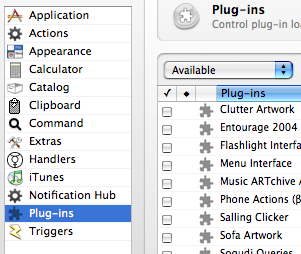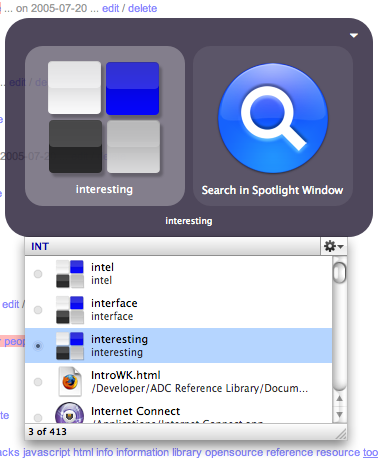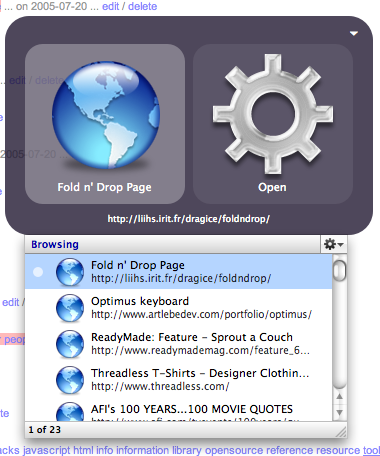There was a Lifehacker post yesterday about someone who uses the Firefox location bar to search their del.icio.us bookmarks and tags. Two days before that, there was a post on The Apple Blog that briefly mentioned QS and del.icio.us. This has prompted me to demontstrate how I use del.icio.us and QS together.
First, the del.icio.us plugin needs to be installed. In B40 and above (the Tiger versions of QS), plugins are available for download in the preferences. Change the drop down at the top left of the Plugins pane to “Available” in order to see the plugins that you can install.
After installing the plugin, go to the Catalog pane. del.icio.us bookmarks now show up in the Custom part of the Catalog. Click the “i” button to slide a drawer out in order to enter your del.icio.us information. Ta-da! Bookmarks now show up in your Catalog! Check the box to include tags; this is intrinsic to how I use this part of QS.
Now, invoke QS and start typing the name of a del.icio.us tag. I typed “int” and found the “interesting” tag.
Then, I pressed the right arrow and watched in amazement as all my del.icio.us bookmarks that are tagged with “interesting” appeared in the QS menu. Awesome!
You can also search for bookmarks by title as well. The really neat thing about this method is, if you have the corresponding plugins installed, bookmarks from Firefox, Safari, Camino, and del.icio.us are all available in one place, and they open with your default browser!