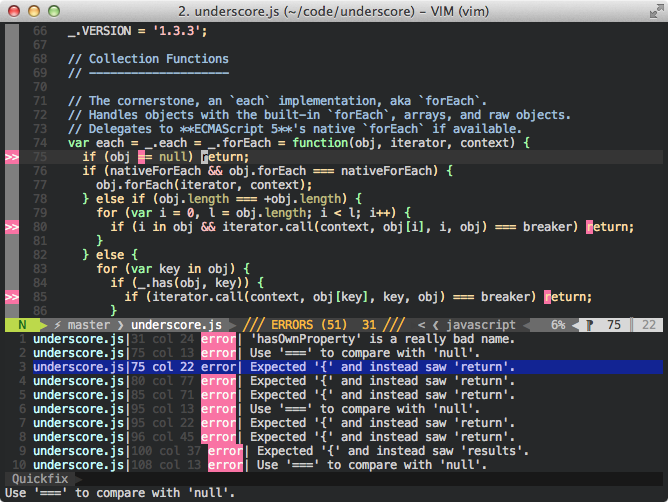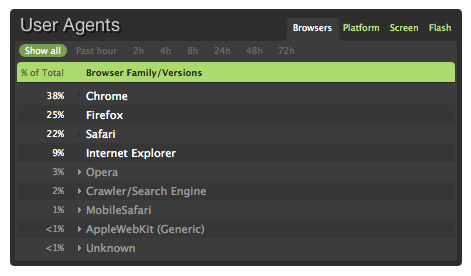You’re likely to be more comfortable with many situations if you know the rules of the environment you’re in, including knowing its bounds and how flexible they are.
It sounds so obvious when it’s printed on the page in front of you, but if you’re more familiar with a situation, it frees up your mind to focus on other things that you need to do or are good at. You stop worrying about whether you’re within the acceptable bounds of your current situation and just do what you’re good at. “Apprehension” is usually just a term we use when we come across a situation that we don’t quite fully understand.
Take, for example, the security lines at most American airports. If you place someone in that situation who has never been there before, it would most likely be very overwhelming. There are uniformed people with badges who don’t quite look like police, everyone is taking off their shoes, but not before they hand two important documents to one of the faux-police, and then you have to walk next to these weird doorway things but there are two kinds and one you have to pause in the middle and turn sideways and oh yeah you remembered to take everything out of your pockets before this, right? It’s overwhelming to someone who’s not familiar. To someone who travels often, however, it’s positively rote.
Clearly, you don’t need to spend ten thousand hours going through security lines to become comfortable with air travel. Even one experience where you’re out of your element but aware of your surroundings helps to prepare you for the next time. It’s obvious that the more you know something, the better you are at it. But so many people seem to not take the time to learn the rules and boundaries and then continually “wing it” while being overly-anxious.
An article I recently read about how some anxiety is necessary might initially seem like it’s a counterpoint to this, but there’s a big difference between being prepared and being complacent. Even that article mentions that you have to get the balance just right lest you become lazy. Sports are a great example here. You have to know the game you’re playing inside and out and have finely-honed fundamental skills so you can focus most or all of your thinking on strategy or on the dynamic parts of the game that your instincts cannnot help with.
Even “simple” things, like how to interact in social situations, can be made easier if you think about the rules. It’s probably not a good idea to talk about that weird rash on your lower back, but it is a good idea to talk about a great beer you tried recently, or how the playoffs are going, or that you’re thinking about getting a dog. The basic rule there is “don’t be creepy.”
The hard part is knowing the rules in the first place. That comes through experience, and sometimes a little research – Googling, asking your friends or family – beforehand comes in handy.